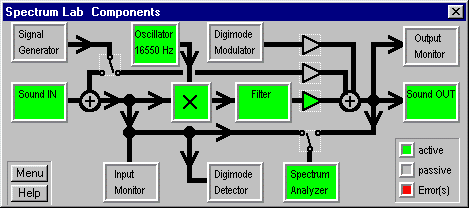
Using a PC with soundcard as a VLF receiver
By DL4YHF, May 24, 2001
(looking forward for some historic transmissions from GBR on 16kHz and SAQ
on 17.2kHz)
Last modified: September 30, 2001.
Note: some links only work if this file is located in the help directory
of Spectrum Lab.
If so, you can return here to the main
index.
Check for the latest release of Spectrum Lab somewhere at
www.qsl.net/dl4yhf .
The PC is used to convert the VLF signal into an audible signal
A PC with at least 166(?)MHz Pentium II, a soundcard (original Creative Labs Soudblaster 16 has been tested, others work too, but some soundcards don't..)
For a start, just connect some meters of wire as an antenna to the MIC input of the soundcard and try to listen to a local QRM source (like a TV set). If you can get the system (described below) to work, add a simple LC network parallel to the input as VLF preselector. This will also protect your soundcard if you connect a longer piece of wire. In my own tests I have found that the system is very sensitive even with only passive components (including 2 protection diodes on a 200 meter long wire).
All settings required for a receiver for 17.2kHz are contained in the user
profile "SaqRcvr1.usr" which is contained in Spectrum Lab's installation
archive (since V1.65).
(Why "SaqRcvr" ? SAQ is the name of Grimeton Radio, a historic radio station
in Sweden. More infos are/were available at
www.alexander.n.se in Swedish language,
very impressive !).
After starting Spectrum Lab, load the profile "SaqRcvr1.usr", using the menu
"Quick settings...User defined Menus...Import(or "Files"). Select the file
"SaqRcvr1.usr", then click "Ok, Load".
Now switch to SpecLab's "Circuit" window (Menu "View/Windows...Spectrum Lab
Components"). If everything is ok with the soundcard, you should see this:
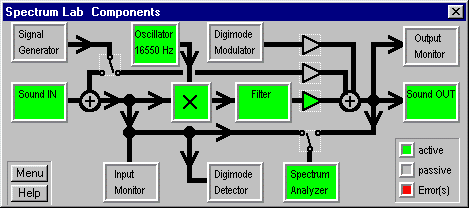
If one of the function blocks is colored red, the program has detected a malfunction- maybe the PC is too slow (ok with 166MHz-P2) or the soundcard is not supported.
Connect a headphone to the soundcard's output. You should hear a weak 650-Hz signal. Otherwise you must find the correct audio settings using the control program for your soundcard (some info is in SpecLab's help system, but SpecLab cannot adjust the audio gain in the soundcard itself).
If you want to modify the VLF "RX-frequency", you must set the LO frequency to the desired RX freq minus 650 Hz (17200Hz-650Hz = 16550Hz in the example shown above). Click into the "Oscillator" block, the frequency can be edited then. (An easier alternative is to move the red "VFO" marker on the frequency scale of the spectrum plot or waterfall display in the main window. Move the mouse across the frequency scale, and hold the left mouse button pressed to move the marker. Note that the "connection" of the red marker to the VFO is a programmed feature of the "VLF-Receiver" profile !)
If the audio output is too weak, though the soundcard volume control is at maximum, you can add more gain by software. If you click at the amplifier symbol in the circuit diagram (triangle just right to the filter block), a small dialog opens where you can enter a factor (!). In a future release of the program it will be possible to "connect" a circuit parameters to a windows-style slider which can be moved with the mouse (check this, the program may be newer than this document...).
If you don't hear anything: To verify if a signal is getting in, activate the "Input Monitor" (click..). Increase the "Vmag" value of the oscilloscope until you can see a signal.
If you cannot hear any audio coming out of the soundcard, activate the "Signal Generator" and connect it to the sound output (guess how ... click the function block and then start the sine generator). If you still can't hear anything, check the Volume Control from the program "sndvol32.exe" which is part of Windoze. To modify the "recording" settings (here: Sound IN), you must change the properties in the "Options" menu of sndvol32. (Sorry, Spectrum Lab cannot find the optimum settings itself. It can not access the soundcard's "Mixer").
Modifying the Filter characteristics
Click on the "Filter" block and switch to the tab "IIR-Design 2". Load one of the "650-Hz-filter" designs which are part of the installation archive. The default "SAQ"-filter is a 4-stage IIR filter, each stage is a second order IIR-filter used as a bandpass. The gain, center frequency and bandwidth of each stage can be set individually. Modify a parameter in the filter designer table, then click "Calculate" to make the change effective. You may customize the filter for your own requirements, change the bandwidth, center frequencies or the number of stages used.
back to top of page
If you are interested in VLF reception, these sites are a MUST for every serious experimenter:
Good luck !
from Wolf, DL4YHF.